Microsoft Power Point is a presentation software that allows you to create dynamic slide presentations that may include animation, narration, images, videos and more.
To Insert Text :
- Click the placeholder or text box where you want to insert text.
- The insertion point appears.
- Type directly into the placeholder or text box.
Slides:
PowerPoint includes all the features you need to produce professional-looking presentations. When you create a PowerPoint presentation, it is made up of a series of slides. The slides contain the information you want to communicate with your audience. This information can include text, pictures, charts, video, sound, and more.
Applying a theme :
A theme is a predefined combination of colors, fonts, and effects that can be applied to your presentation. PowerPoint includes built-in themes that allow you to easily create professional-looking presentations without spending a lot of time formatting. You can also browse for a theme on the internet or put any picture you wish as a theme and format it in the ways you want.
Transitions:
Transitions are motion effects that, when in Slide Show View, add movement to your slides as you advance from one slide to another. There are many transitions to choose from; each one allows you to control the speed, and even add sound.
Inserting Images :
Adding images to your presentations makes them more interesting and engaging. Pictures, clip art and screenshots can be inserted into PowerPoint to help you effectively communicate your ideas to your audience.
Inserting Videos :
Videos are a great way to make your presentations more engaging for your audience. PowerPoint allows you to insert a video from a file on your computer or from a web site such as YouTube. You can even edit the video within PowerPoint and customize its appearance with a Video Style.
Inserting Audio:
PowerPoint allows you to add sound to your presentation, which opens up a lot of possibilities. Perhaps you want to add background music to one slide, a sound effect to another, and maybe even add some narration or commentary to a few slides. You can either add an audio file from your computer, or you can browse PowerPoint's collection of Clip Art Audio. You can then edit the sounds within PowerPoint so that they are tailored to your presentation.
Word Art And Shapes:
There are many features and commands you can use in PowerPoint to create visually appealing slides. Two of these features are WordArt and shapes.WordArt allows the user to create stylized text with effects such as textures, shadows, outlines and more. It can be applied to text on any slide. You can also insert a variety of shapes such as rectangles, circles, lines, arrows, callouts and stars.
SmartArt Illustrations:
SmartArt allows you to visually communicate information rather than simply using text. Illustrations can really enhance your presentation, and SmartArt makes using graphics especially easy.
Hyperlinks and Action Buttons:
Whenever you use the Web, you are using hyperlinks to navigate from one web page to another. If you want to include a web address or email address in your PowerPoint presentation, you can choose to format them as hyperlinks that a person can click on. It's also possible to link to files and other slides within a presentation. It's easy to do all this using two tools: hyperlinks and action buttons.
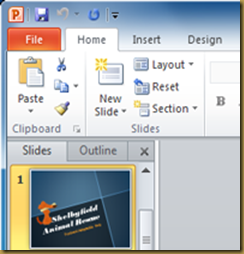
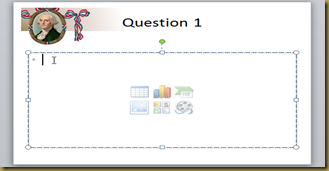


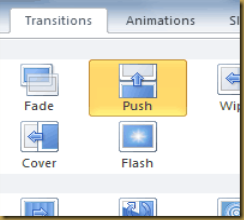



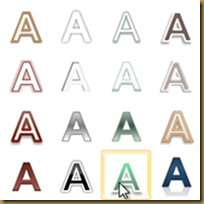


No comments:
Post a Comment